-
Set up a custom configuration - call it Telivy
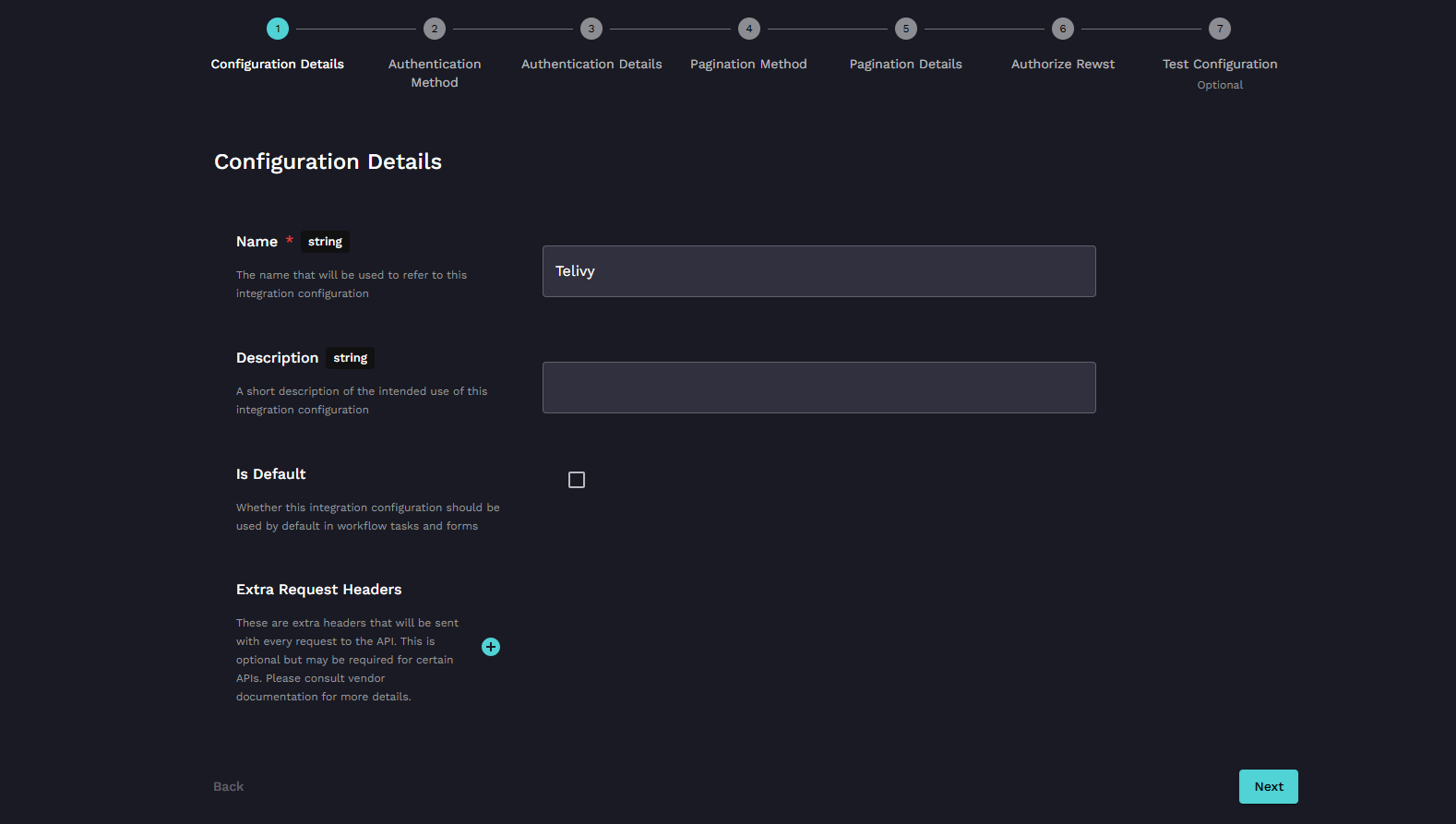
-
In Authentication Method, add api-v1.telivy.com as “Hostname” and choose API Key
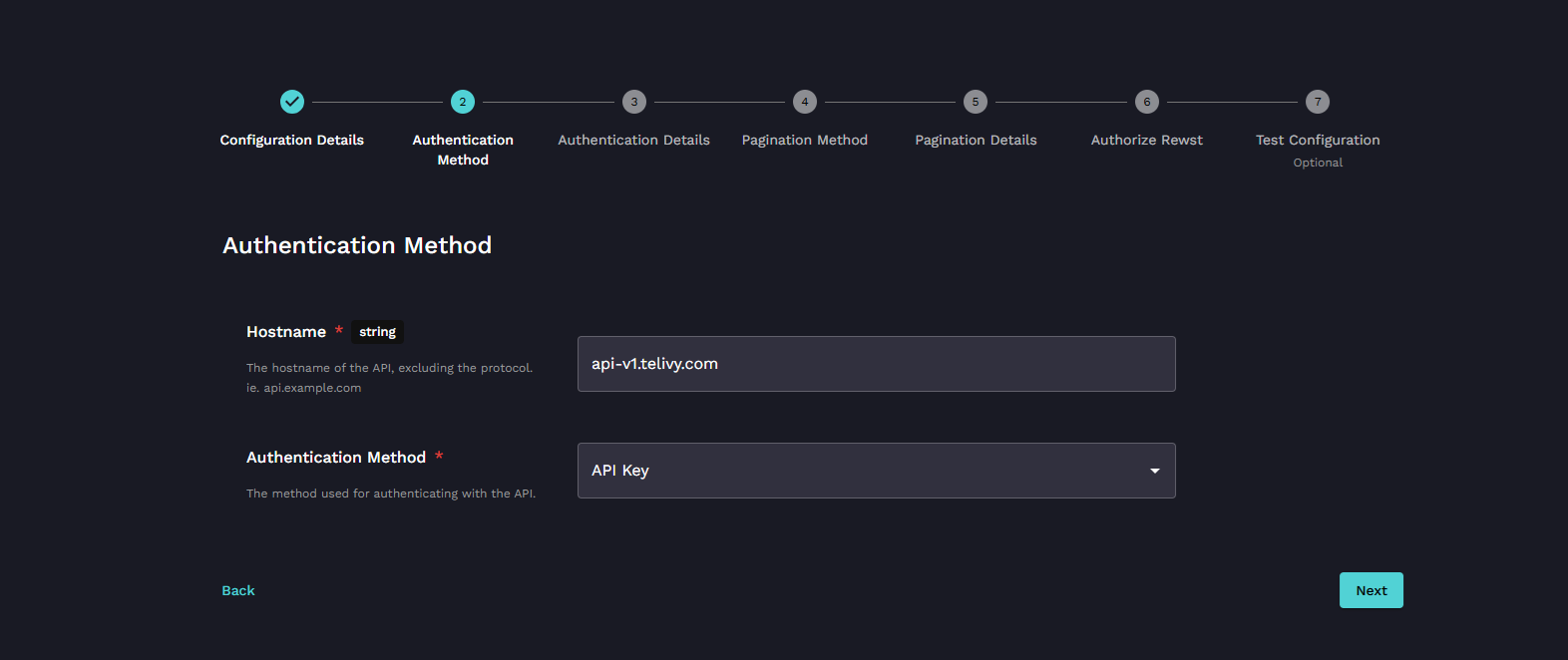
-
Navigate to the Telivy portal and look under Account >> Integrations to find your Telivy API key.
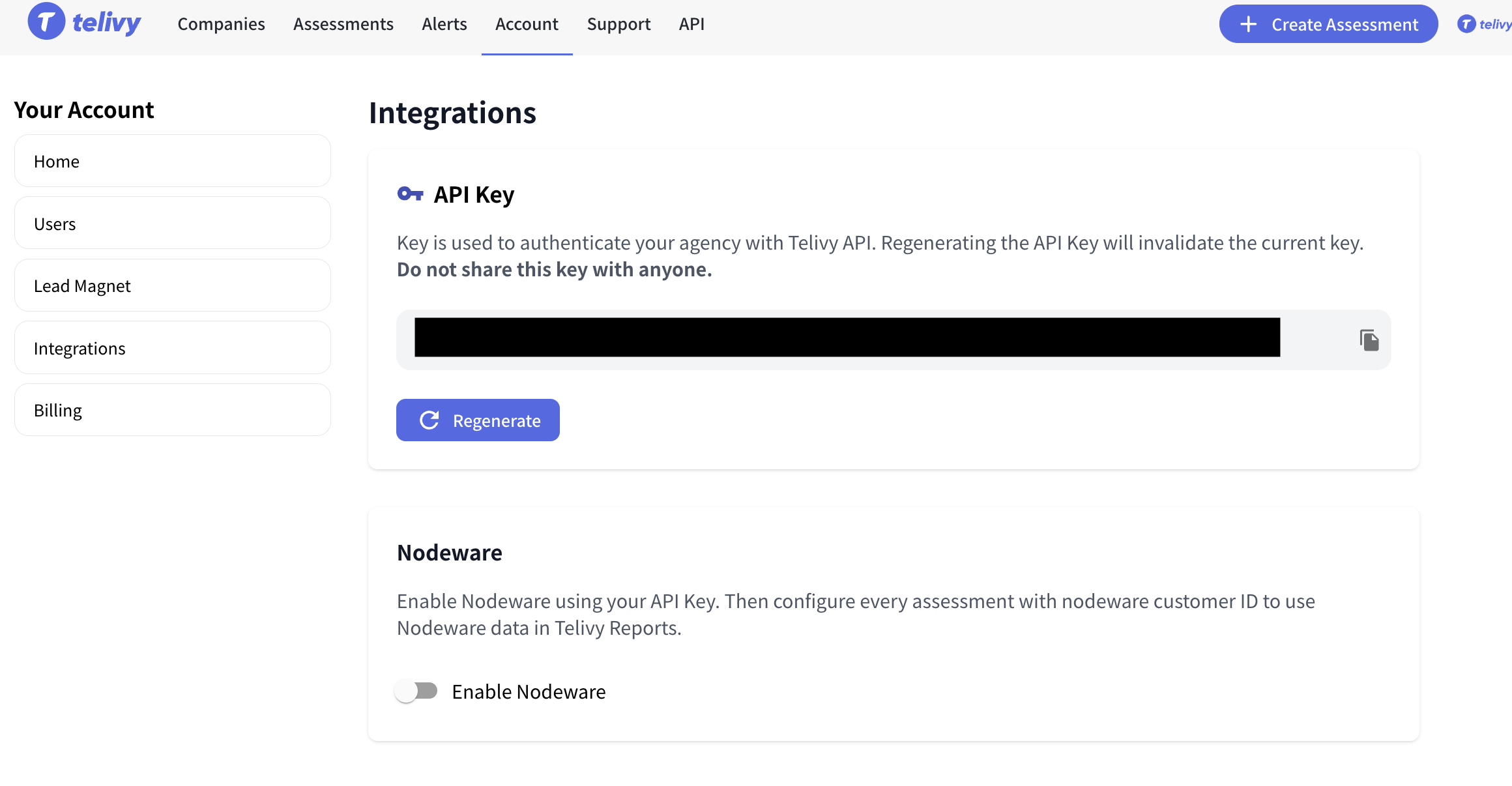
-
In Authentication Details, enter your team’s Telivy API key.
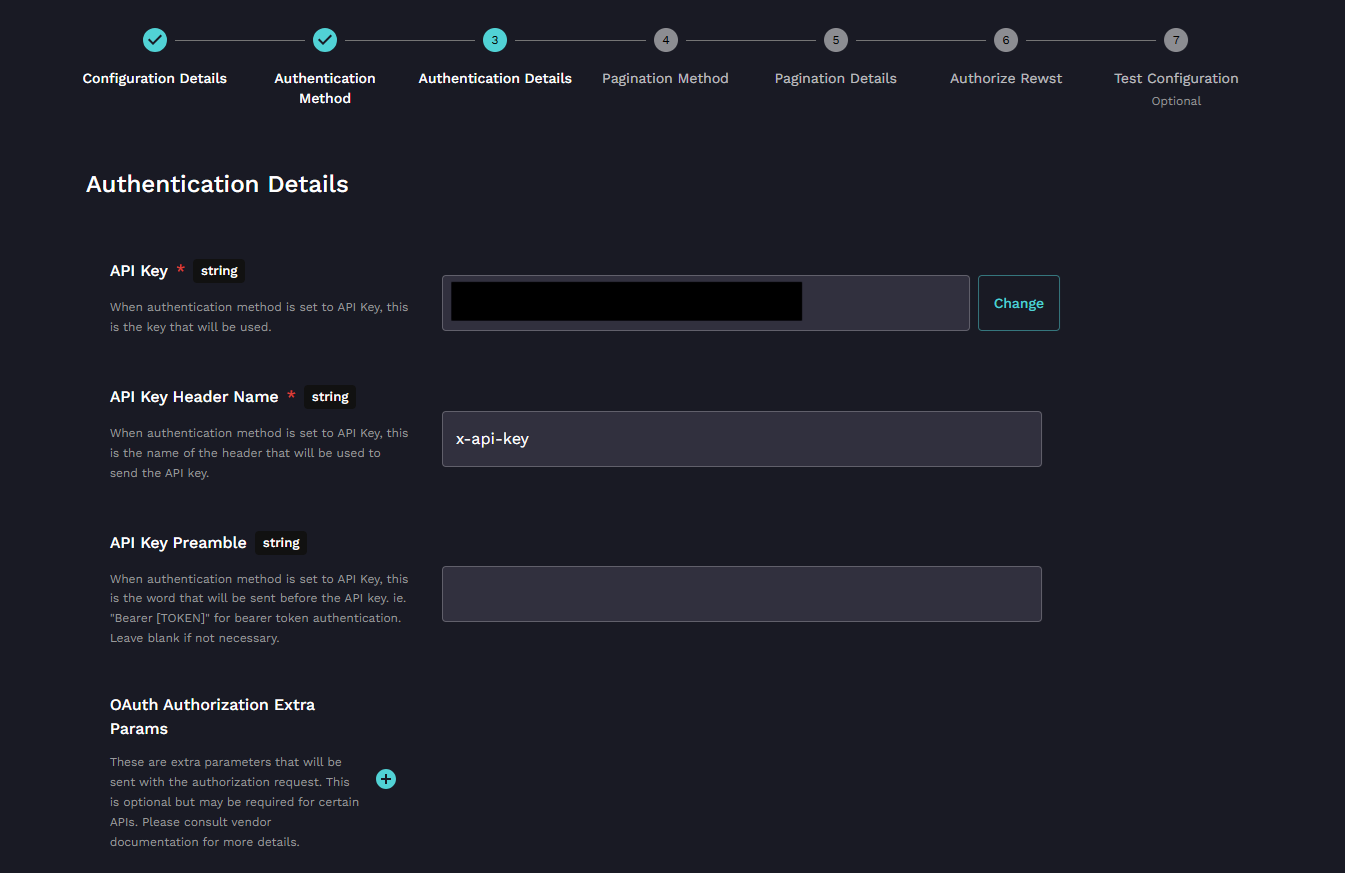
-
In Test Configuration, set up /api/v1/security/risk-assessments as your Test Action URL Path
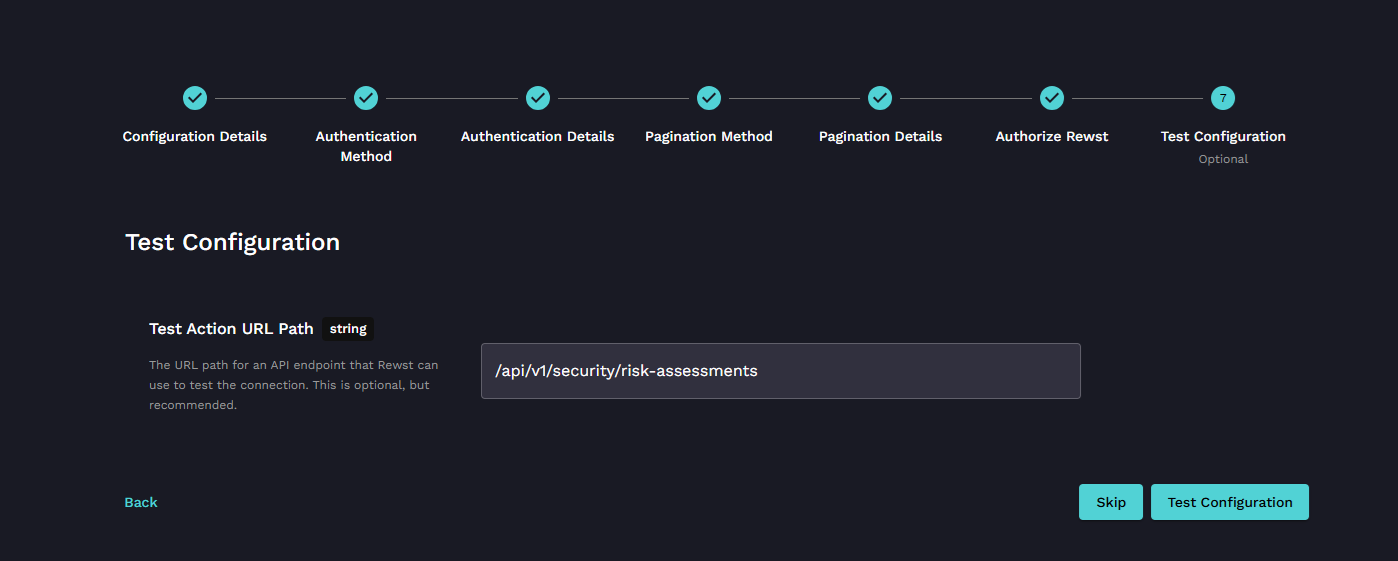
-
Start configuring your workflow!
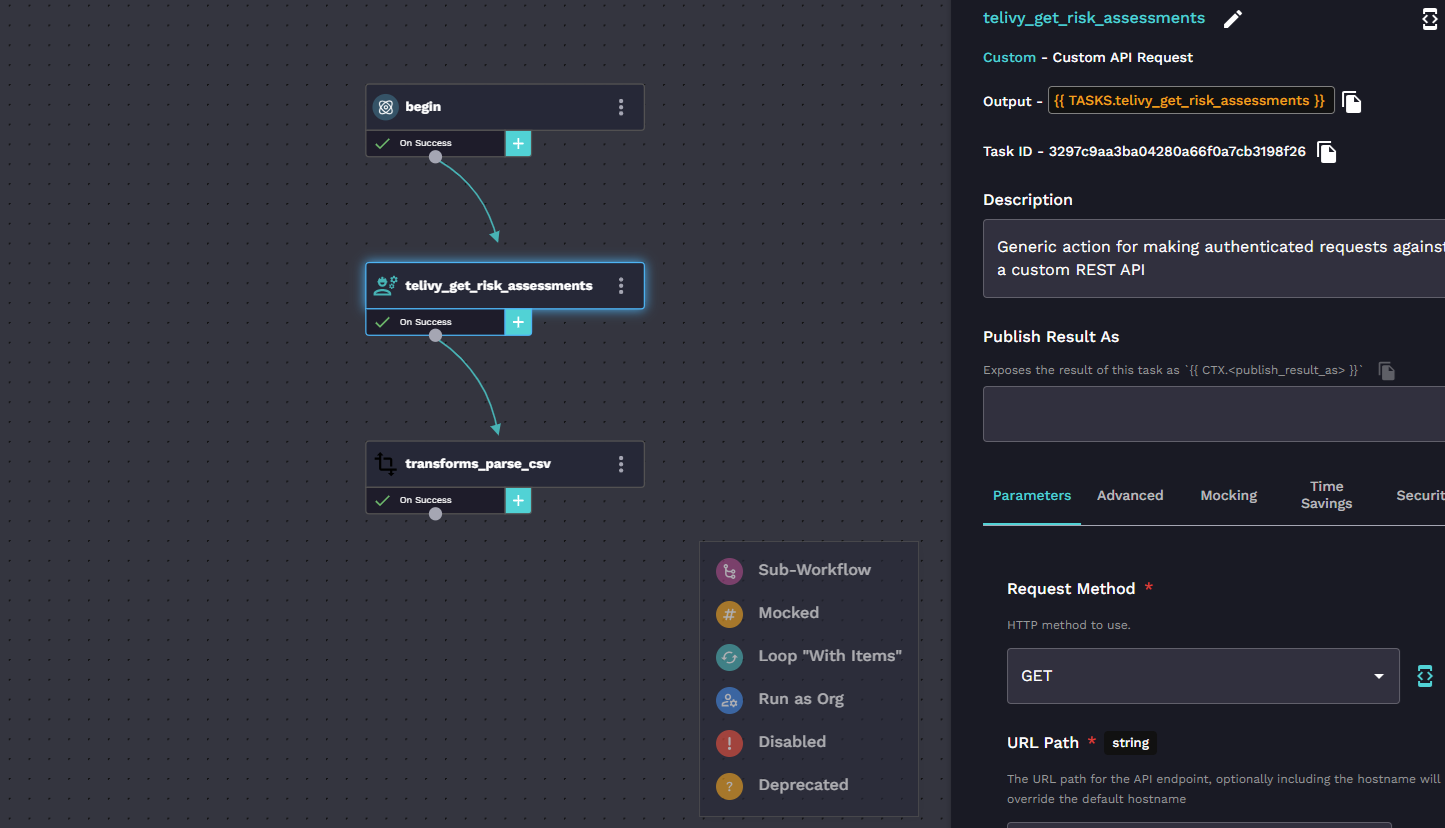
Integrations
Rewst
Integrating Telivy + Rewst