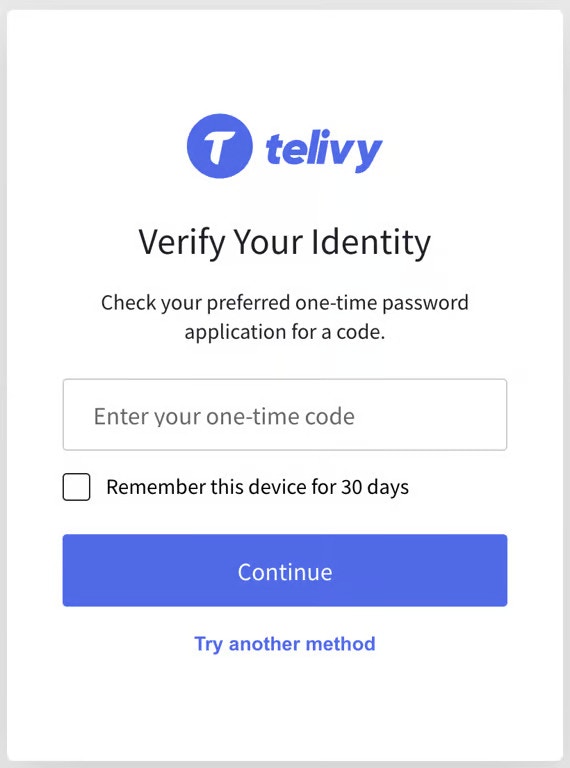Registering for MFA
1
Steps To Register For MFA
On your first login, you will be prompted to register using an authentication app like Google Authenticator. This can be done either by scanning the QR code or entering the seed phrase.If you are unable to scan using your authenticator app, click on “Trouble Scanning?” to see the seed phrase. Then enter this seed phrase in your authenticator app.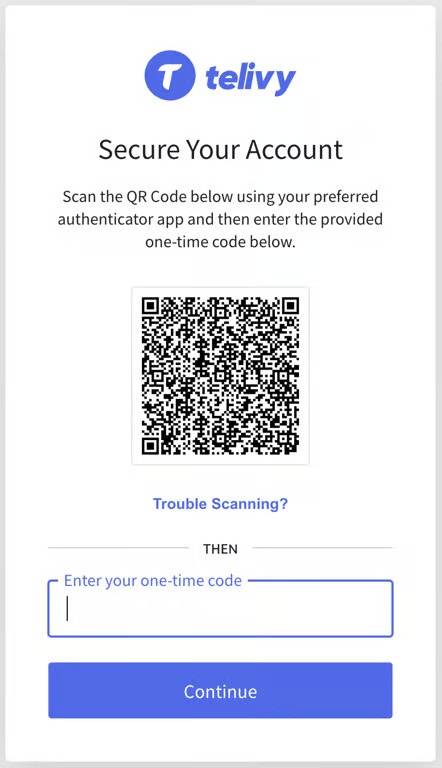
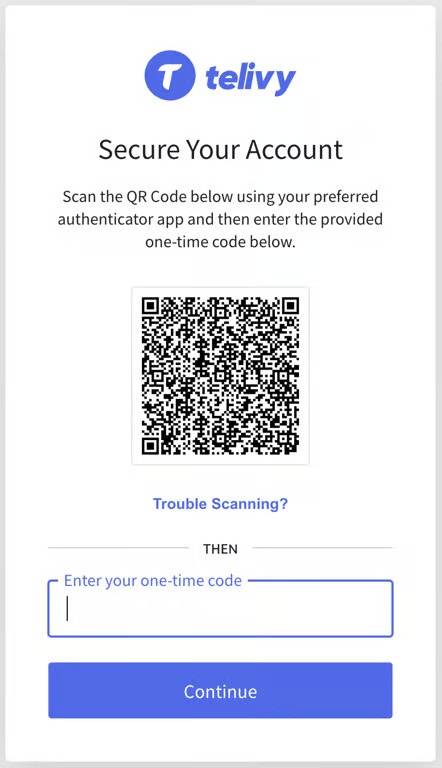
2
Enter One-Time Code
Once you scan the QR code (or enter the code manually), then you will be prompted to enter the one time code generated by your authenticator app.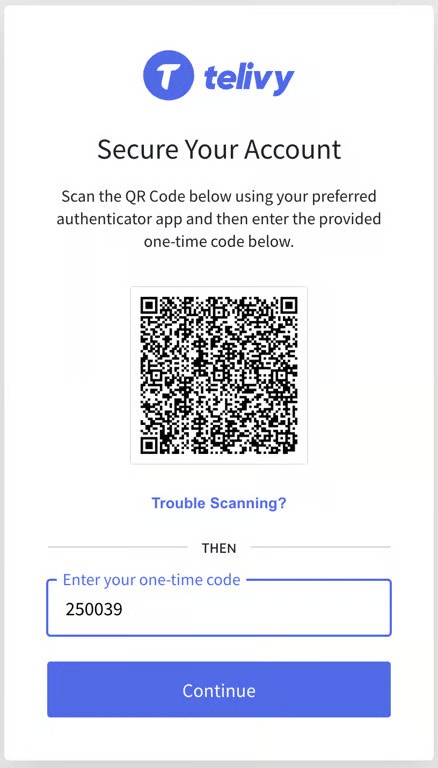
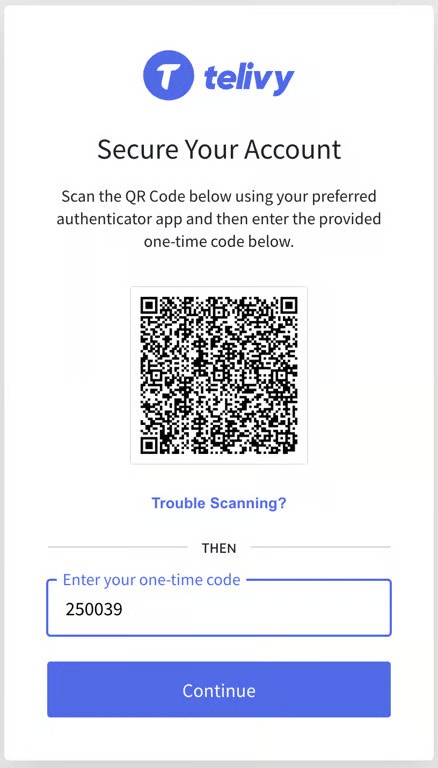
3
Click "Continue"
Click on Continue. In the following screen you will be prompted to save a “Recovery Code”. A recovery code can be used to log into your Telivy account if you do not have access to your authenticator app or your device. Make sure you keep this recovery code safe.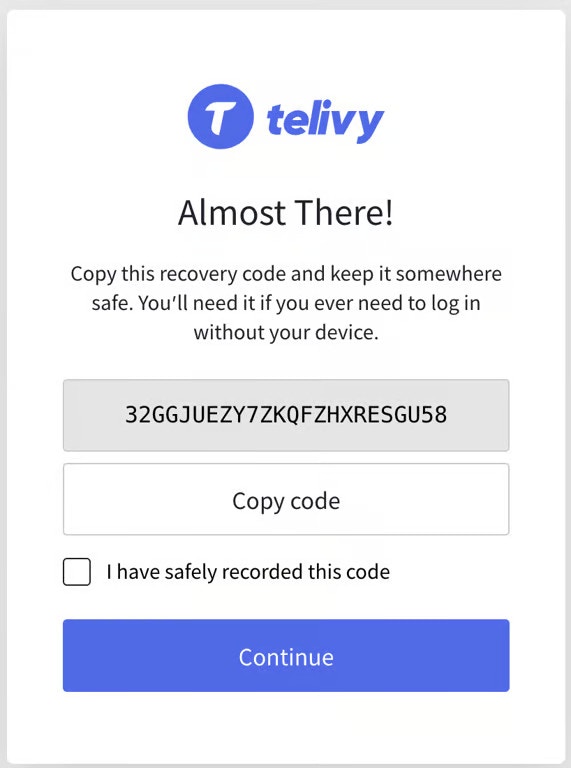
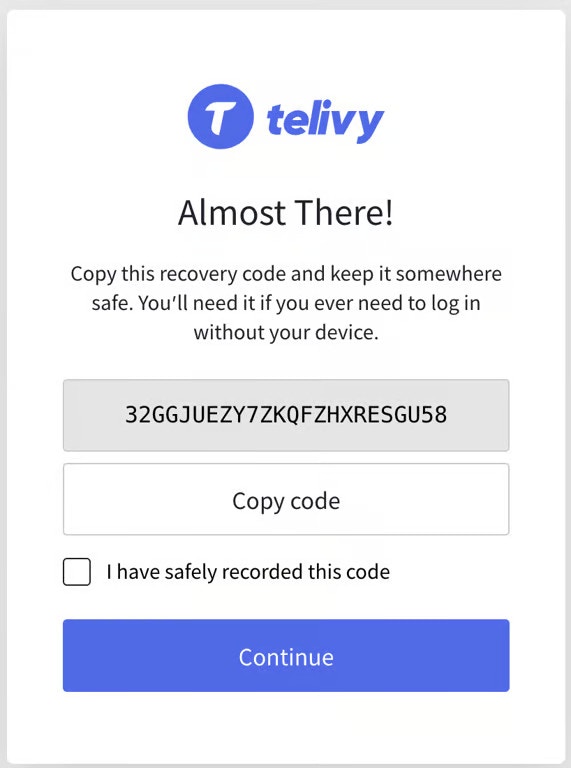
4
Confirm Receipt Of Code
After you save this code, click on the checkbox for “I have safely recorded this code”. This should complete the MFA registration.
Logging Into With Your Telivy Portal
Whenever you login to your Telivy portal, you might be prompted to enter your MFA code.