Upload Bulk External Assessments
Use the bulk upload feature to scan and qualify multiple leads
- To add multiple external scans to your Telivy portal click on “Create Assessment” > “External Scan” > “Upload Multiple Domains” > Upload the CSV File
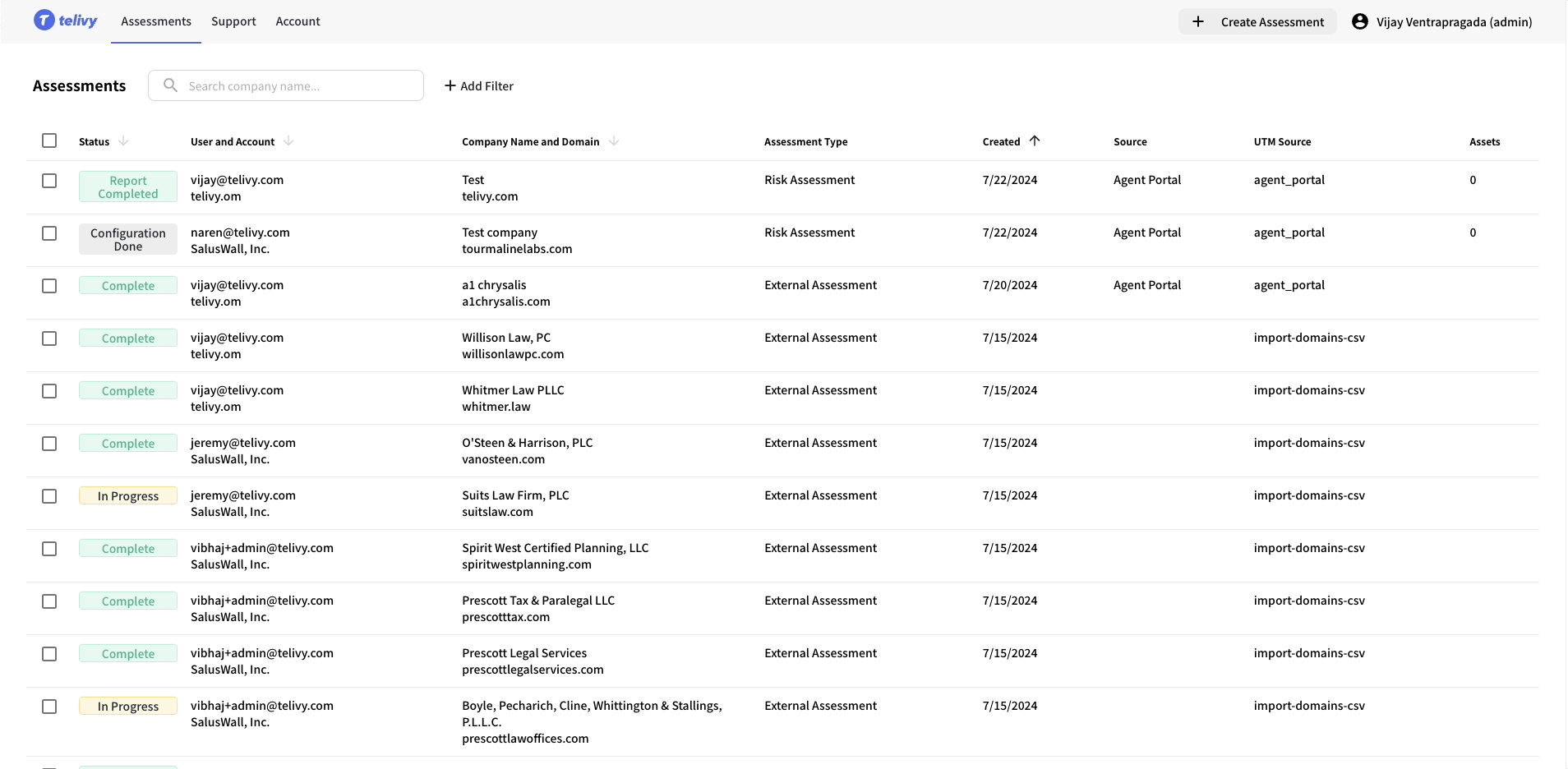
- You can download the template for the CSV as shown below (“Download Sample CSV”)
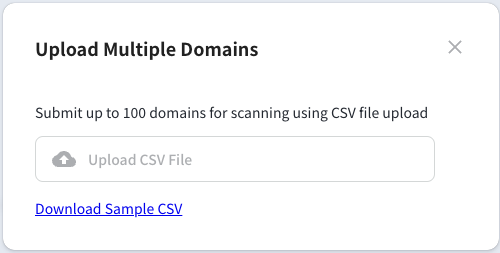
- Once you upload the CSV, the external scans should be visible in your Telivy portal. All the scans should start immediately
Export Bulk External Assessments
Download findings in Bulk
- Click on the “Export External Scans (CSV)” link at the bottom of the dashboard to export a CSV of the external scans findings.

- In the next pop up you should be able to select the timeframes of the external scans that you would like to download in the CSV. If no such selection is made, the CSV will contain findings from all the external scans in your account.
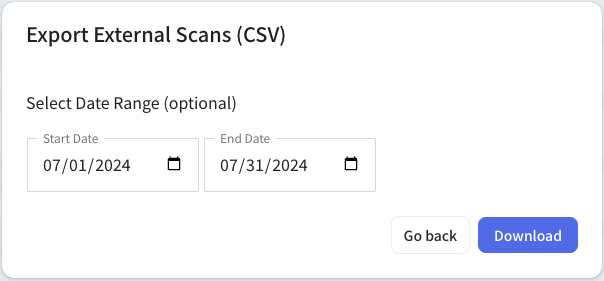
- The downloaded CSV contains the grades for all the sections and top 10 findings from each section (apart from other metadata like last scan time etc).